Faster and more accurate typing on cellphones
I’ve finally found a way to type faster and more accurately on my cellphone. You can learn it as well, it is super easy.
by Percy Bolmér, January 4, 2022
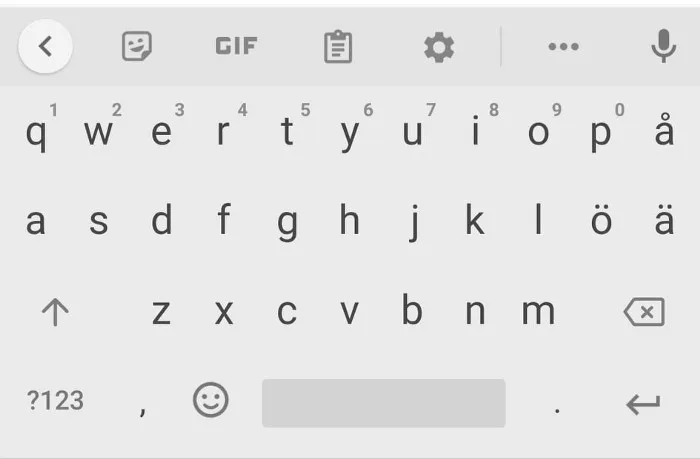
Have you ever had trouble typing on a cellphone? I sure do, or rather, I sure did. If you find typing on a modern cellphone to be hard, slow, easy to misspell due to pressing the wrong buttons, then you have come to the right place.
That has recently changed due to a sudden suggestion from a friend, we were chatting on Messenger and I misspelled a ton of words in the same sentence. He then showed me that there is a much better way to write on cellphones.
My friends find me strange since I am never active on social media.
Group chats on Messenger, I’m talking about you.
There is a simple fact as to why I don’t participate much, I simply HATE typing on my cellphone. I’ve had iPhones, Samsungs, One plus, and Pocophone. Not on a single one of my phones I’ve had, could I write without misspelling half of the words, and I also typed slow. Maybe I am just old, but T9 is something I miss.
It’s not about the brand of the phone or the layout of the keyboard, it’s the way we use to write on the phones now, the buttons are small and squeezed in a small space. My finger spans over 2 buttons, so it’s no wonder that I sometimes get the wrong character.
Standard Typing
Standard typing is what most people use, you see the keyboard at the bottom and you simply press the character you want to spell.
Now, this is the way I learned to write on my cellphone, so It makes sense that I’ve stuck to it.
I’ve tried different keyboard layouts to help me write faster and better, such as SwiftKey. But it didn’t help me at all.
Glide/Slide Typing
The trick I learned and want to show you is something called Glide typing. It is nothing you need to install, it’s there by default on both Android and iPhones.
You might know this is possible already but never tried to use it. You can type on your phone by holding down your finger on a character and sliding your finger to the next character that you want to write. See the GIF below and view the blue line between the characters that I draw to type.
I knew I could type on the cellphone by gliding, and when my friend told me he uses it instead of standard typing, I thought to myself
No way that will be usable — Angry missspeller
I decided to try it out, and at first, It was wonky for a few words, but once you get the timing in and learn to use it (took me about 10 minutes of writing) then you will probably get the same epiphany as I did.
This is the way to write on cellphones. It makes so much sense when using it, it is simple, fast, and just knows what words you want to write.
It also automatically creates a space each time you lift your finger to finish a word. You can see a blue line on the keyboard in the Gif below, that’s the gliding my finger does.
Conclusion
Hopefully, you will try glide typing and like it as much as I did. It helped me use my cellphone more efficiently. It makes me wonder, what more utilities are there in our phones that we simply forget to use since we are creatures of habit?
What is your secret trick that improved your user experience on your cellphone, feel free to share it in any of my social media!
Take care, and glide away!
If you enjoyed my writing, please support future articles by buying me an Coffee
